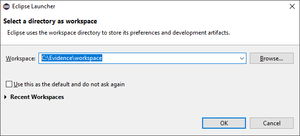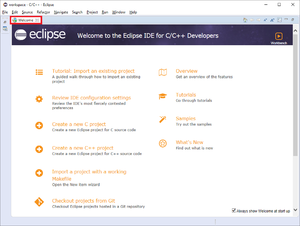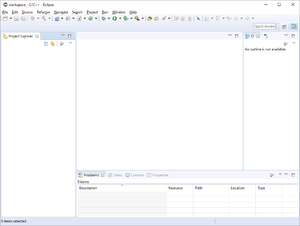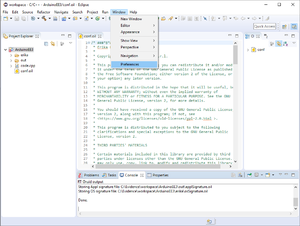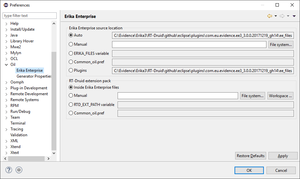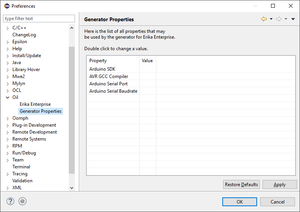Difference between revisions of "Quick start guide"
From ERIKA WIKI
(→RT-Druid Preferences) |
(→RT-Druid Preferences) |
||
| Line 42: | Line 42: | ||
* ERIKA PREFERENCES | * ERIKA PREFERENCES | ||
| + | |||
| + | [[File:Erika3 preferences.png|thumb|center|Figure 12: Erika Preferences.]] | ||
* The RT-Druid Eclipse Preferences window will open as shown in the following figure: | * The RT-Druid Eclipse Preferences window will open as shown in the following figure: | ||
| − | [[File:Arduino tutorial 12.png|thumb|center|Figure | + | [[File:Arduino tutorial 12.png|thumb|center|Figure 13: RT-Druid Eclipse Preferences OIL.]] |
Revision as of 11:19, 22 December 2017
Contents
Prerequisites
The following is the list of software that should be already be installed in your system before installing ERIKA v3:
- Java
- for running Eclipse
- Cygwin
- for the UNIX make tool (and optionally Doxygen)
- Doxygen
- for the automatic documentation
- target compiler (depending on the architecture)
Downloading ERIKA v3 and RT-Druid
- RT-Druid can be downloaded using the download web page
- To download RT-Druid, you have to accept the RT-Druid and the ERIKA v3 licenses
- The ERIKA v3 license is a GPL v2, whereas the RT-druid license is a proprietary license that allows you to use the provided version of RT-Druid at no cost
- Here is possible to find more details about the release scheduling and build numbers of RT-Druid packaging.
Installing RT-Druid
RT-Druid is provided as a compressed archive, which can be unpacked in your user directories. On Windows machines, we typically unpack the tool under C:\Evidence\versionnumber, where 'versionnumber' is the build number.
Starting RT-Druid
- Double-Click on eclipse.exe application located into eclipse folder extracted from the RT-Druid Package and than the workspace selection window will appear as shown the following figure:
- Browse the File-System to select Workspace folder and then click on the OK button to let the RT-Druid Eclipse IDE start as shown in the following figure:
- Click on Welcome tab-sheet close button to show the default RT-Druid Eclipe IDE C/C++ perspective as shown in the following figure:
RT-Druid Preferences
The RT-Druid code generator and makefiles need to make reference to external directories (e.g., for specifying the compiler path), or other configurations (such as serial port numbers, baud rates, ...).
- Click on Window->Preferences menu entry as shown in the following figure:
- ERIKA PREFERENCES
- The RT-Druid Eclipse Preferences window will open as shown in the following figure:
- RT-Druid Generator can be configured, as example, to use a specific path for the AVR8 compiler.
- This configuration is done using properties, that can be set as explained here
RT-Druid Project
- Where to create a new project
- Step-by-step creation of a projet (select Cygwin, name, template)
Building a project
- How to build / clean a project
Anatomy of a ERIKA v3 Project
- explain the directories
- explain the role of each directory / main files
- check the auto-generated documenattion...
Per Architecture tutorials
- list of the available tutorials (AVR8)