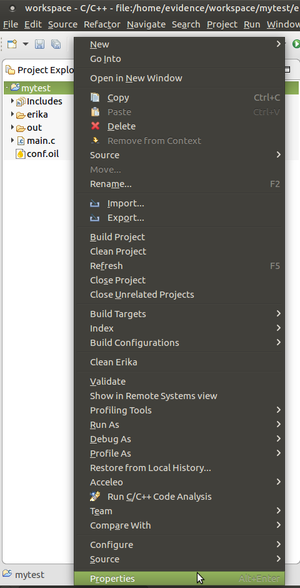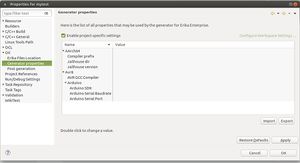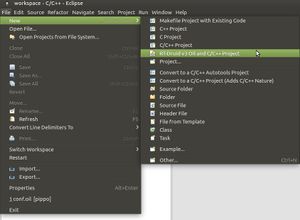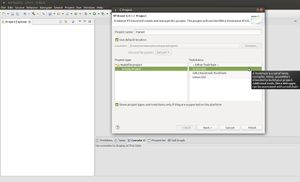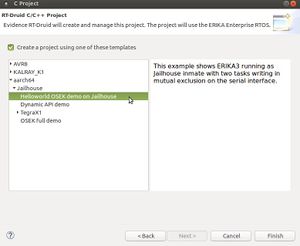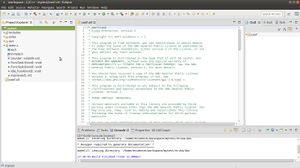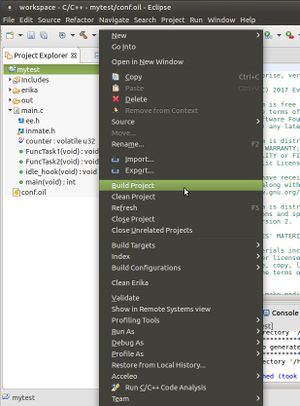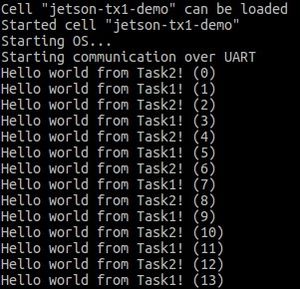Difference between revisions of "VBOX-3610"
(Created page with "== Introduction == The ERIKA3 RTOS can be run as a guest OS of the [https://github.com/siemens/jailhouse Jailhouse hypervisor] on the [http://www.sintrones.com/VBOX-3610.html...") |
|||
| Line 87: | Line 87: | ||
</pre> | </pre> | ||
<li> Build the cell configurations: <code>sudo make</code> | <li> Build the cell configurations: <code>sudo make</code> | ||
| − | </ | + | </ol> |
| − | |||
| − | |||
| − | |||
| − | |||
| − | |||
| − | |||
| − | |||
| − | |||
| − | |||
| − | |||
| − | |||
| − | |||
| − | |||
== RT-Druid set-up == | == RT-Druid set-up == | ||
| − | Once Jailhouse has been successfully built | + | Once Jailhouse has been successfully built and installed onto the platform, you have to set-up the RT-Druid development environment to compile the ERIKA3 RTOS.<br> |
| − | Follow the next instructions for installing RT-Druid on the | + | Follow the next instructions for installing RT-Druid on the platform: |
<ol> | <ol> | ||
<li> Download the RT-Druid package from [http://www.erika-enterprise.com/index.php/download/erika-v3-download.html the download section] of the ERIKA3 website | <li> Download the RT-Druid package from [http://www.erika-enterprise.com/index.php/download/erika-v3-download.html the download section] of the ERIKA3 website | ||
| Line 116: | Line 103: | ||
export JAILHOUSE_VERSION=0.8 | export JAILHOUSE_VERSION=0.8 | ||
export JAILHOUSE_DIR=/path/to/compiled/jailhouse | export JAILHOUSE_DIR=/path/to/compiled/jailhouse | ||
| − | |||
</pre> | </pre> | ||
Note that RT-Druid allows to set these variables also from within Eclipse. Just press the right mouse button on the Eclipse project and select Properties as shown in the following figure. | Note that RT-Druid allows to set these variables also from within Eclipse. Just press the right mouse button on the Eclipse project and select Properties as shown in the following figure. | ||
| Line 133: | Line 119: | ||
<li> Create a new project by clicking on <code>New</code> → <code>RT-Druid v3 Oil and C/C++ Project</code> as shown in the next Figure: | <li> Create a new project by clicking on <code>New</code> → <code>RT-Druid v3 Oil and C/C++ Project</code> as shown in the next Figure: | ||
[[File:Eclipse_new_project1.jpg|thumb|center|Figure 3: Create a new RT-Druid project.]] | [[File:Eclipse_new_project1.jpg|thumb|center|Figure 3: Create a new RT-Druid project.]] | ||
| − | <li> Name the new project (e.g., <code>mytest</code>) | + | <li> Name the new project (e.g., <code>mytest</code>) as shown in the next Figure: |
[[File:Eclipse_new_project2.jpg|thumb|center|Figure 4: Naming the new RT-Druid project.]] | [[File:Eclipse_new_project2.jpg|thumb|center|Figure 4: Naming the new RT-Druid project.]] | ||
| − | <li> Check the box for using an existing template and select <code> | + | <li> Check the box for using an existing template and select <code>x86-64</code> → <code>Jailhouse</code> → <code>Helloworld OSEK demo on Jailhouse</code>as shown in the next Figure: |
[[File:Eclipse_new_project3.jpg|thumb|center|Figure 5: Selecting the Helloworld template.]] | [[File:Eclipse_new_project3.jpg|thumb|center|Figure 5: Selecting the Helloworld template.]] | ||
<li> Eclipse will then show the new project, and RT-Druid will generate the configuration files, as shown in the next Figure: | <li> Eclipse will then show the new project, and RT-Druid will generate the configuration files, as shown in the next Figure: | ||
[[File:Eclipse_new_project4.jpg|thumb|center|Figure 6: New Helloworld project created.]] | [[File:Eclipse_new_project4.jpg|thumb|center|Figure 6: New Helloworld project created.]] | ||
| − | |||
| − | |||
| − | |||
| − | |||
| − | |||
<li> Click with the right mouse key on the project and select <code>Build project</code> as shown in the next Figure: | <li> Click with the right mouse key on the project and select <code>Build project</code> as shown in the next Figure: | ||
[[File:Eclipse_new_project5.jpg|thumb|center|Figure 7: Building the Helloworld project.]] | [[File:Eclipse_new_project5.jpg|thumb|center|Figure 7: Building the Helloworld project.]] | ||
| − | |||
| − | |||
| − | |||
<li> Install the Jailhouse driver: <code>sudo modprobe jailhouse</code> | <li> Install the Jailhouse driver: <code>sudo modprobe jailhouse</code> | ||
| − | <li> Enable Jailhouse | + | <li> Enable Jailhouse: <code>sudo jailhouse enable configs/x86/sysconfig.cell</code> |
| − | + | <li> Create the cell for ERIKA3: <code>sudo jailhouse cell create configs/x86/erika_cell.cell</code> | |
| − | + | <li> Load the ERIKA3 application: <code>sudo jailhouse cell load erika erika_inmate.bin</code> | |
| − | + | <li> Start the ERIKA3 application:<code>sudo jailhouse cell start erika</code> | |
| − | + | <li> Then, on the serial interface, you will see the two tasks printing alternatively on the serial interface, as shown in the next figure: | |
| − | <li> Create the cell for ERIKA3 | ||
| − | |||
| − | |||
| − | |||
| − | |||
| − | <li> Load the ERIKA3 application | ||
| − | |||
| − | |||
| − | |||
| − | |||
| − | <li> Start the ERIKA3 application | ||
| − | |||
| − | |||
| − | |||
| − | |||
| − | |||
| − | <li> Then, on the | ||
[[File:Helloworld_output.jpg|thumb|center|Figure 8: Output of the helloworld example.]] | [[File:Helloworld_output.jpg|thumb|center|Figure 8: Output of the helloworld example.]] | ||
</ol> | </ol> | ||
Revision as of 16:44, 11 May 2018
Introduction
The ERIKA3 RTOS can be run as a guest OS of the Jailhouse hypervisor on the VBOX-3610 platform containing a dual-core Intel i7 processor.
Such support has been developed in the context of the RETINA European project.
This section explains how to build and install Jailhouse on the platform and how to create an ERIKA3 guest (AKA Jailhouse inmate) running a simple application.
Jailhouse installation
Information about how to download and build Jailhouse for a Intel platform can be found on the official project page.
In brief:
- Download the hypervisor:
git clone https://github.com/siemens/jailhouse.git - Build the hypervisor:
sudo make install - Create the root cell configuration:
sudo jailhouse config create configs/x86/sysconfig.c - Create the ERIKA cell configuration in
configs/x86/erika_cell.c:#include <jailhouse/types.h> #include <jailhouse/cell-config.h> #define ARRAY_SIZE(a) sizeof(a) / sizeof(a[0]) struct { struct jailhouse_cell_desc cell; __u64 cpus[1]; struct jailhouse_memory mem_regions[2]; struct jailhouse_cache cache_regions[1]; __u8 pio_bitmap[0x2000]; } __attribute__((packed)) config = { .cell = { .signature = JAILHOUSE_CELL_DESC_SIGNATURE, .revision = JAILHOUSE_CONFIG_REVISION, .name = "erika", .cpu_set_size = sizeof(config.cpus), .num_memory_regions = ARRAY_SIZE(config.mem_regions), .num_cache_regions = ARRAY_SIZE(config.cache_regions), .num_irqchips = 0, .pio_bitmap_size = ARRAY_SIZE(config.pio_bitmap), .num_pci_devices = 0, }, .cpus = { 0x8, }, .mem_regions = { /* RAM */ { .phys_start = 0x3f000000, .virt_start = 0, .size = 0x00100000, .flags = JAILHOUSE_MEM_READ | JAILHOUSE_MEM_WRITE | JAILHOUSE_MEM_EXECUTE | JAILHOUSE_MEM_LOADABLE, }, /* communication region */ { .virt_start = 0x00100000, .size = 0x00001000, .flags = JAILHOUSE_MEM_READ | JAILHOUSE_MEM_WRITE | JAILHOUSE_MEM_COMM_REGION, }, }, .cache_regions = { { .start = 0, .size = 2, .type = JAILHOUSE_CACHE_L3, }, }, /* I need to access 0xa35 and 0xa36 only, but I have to open 0xa37 too, don't know why... (mask should be ~0x30, not ~0x70) */ .pio_bitmap = { [ 0/8 ... 0x3f7/8] = -1, [ 0x3f8/8 ... 0x3ff/8] = 0, [ 0x400/8 ... 0xa2f/8] = -1, [ 0xa30/8 ... 0xa37/8] = ~0x70, [ 0xa38/8 ... 0xe00f/8] = -1, [0xe010/8 ... 0xe017/8] = 0, [0xe018/8 ... 0xffff/8] = -1, }, }; - Build the cell configurations:
sudo make
RT-Druid set-up
Once Jailhouse has been successfully built and installed onto the platform, you have to set-up the RT-Druid development environment to compile the ERIKA3 RTOS.
Follow the next instructions for installing RT-Druid on the platform:
- Download the RT-Druid package from the download section of the ERIKA3 website
- Extract the downloaded archive
- Open a shell and type
export JAILHOUSE_VERSION=0.8 export JAILHOUSE_DIR=/path/to/compiled/jailhouse
Note that RT-Druid allows to set these variables also from within Eclipse. Just press the right mouse button on the Eclipse project and select Properties as shown in the following figure.
Then, select Generator properties, enable project specific settings (as shown in the next figure), and set the desired values.
- Then, using the same shell, enter the extracted archive and run
./eclipse
Simple application
We now show a simple "helloworld" application consisting of two tasks printing on the serial interface.
- Run the RT-Druid tool as explained above
- Create a new project by clicking on
New→RT-Druid v3 Oil and C/C++ Projectas shown in the next Figure: - Name the new project (e.g.,
mytest) as shown in the next Figure: - Check the box for using an existing template and select
x86-64→Jailhouse→Helloworld OSEK demo on Jailhouseas shown in the next Figure: - Eclipse will then show the new project, and RT-Druid will generate the configuration files, as shown in the next Figure:
- Click with the right mouse key on the project and select
Build projectas shown in the next Figure: - Install the Jailhouse driver:
sudo modprobe jailhouse - Enable Jailhouse:
sudo jailhouse enable configs/x86/sysconfig.cell - Create the cell for ERIKA3:
sudo jailhouse cell create configs/x86/erika_cell.cell - Load the ERIKA3 application:
sudo jailhouse cell load erika erika_inmate.bin - Start the ERIKA3 application:
sudo jailhouse cell start erika - Then, on the serial interface, you will see the two tasks printing alternatively on the serial interface, as shown in the next figure: