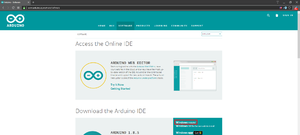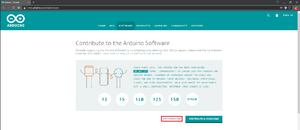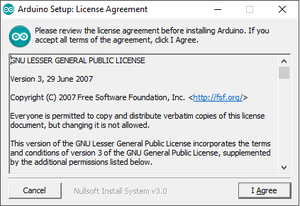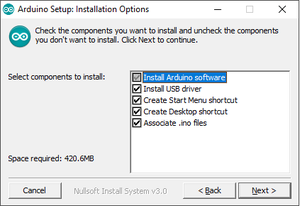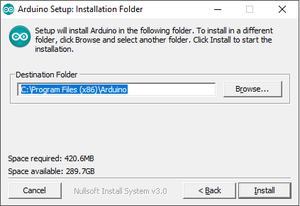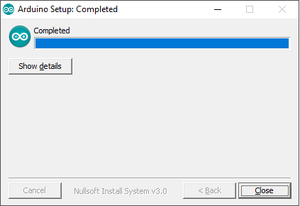Difference between revisions of "Arduino SDK"
From ERIKA WIKI
(Created page with "= Synopsys = This guide describes the download and installation process of [http://www.cygwin.com Cygwin], a collection of GNU and Open Source tools, needed to build ERIKA Ent...") |
|||
| Line 1: | Line 1: | ||
= Synopsys = | = Synopsys = | ||
| − | This guide describes the download and installation process of [ | + | This guide describes the download and installation process of [https://www.arduino.cc/en/Main/Software Arduino SDK] needed to build ERIKA Enterprise v3 applications for [https://store.arduino.cc/arduino-uno-rev3 Arduino UNO] boards. |
= Download = | = Download = | ||
| − | * Launch your favourite web browser and go to the [ | + | * Launch your favourite web browser and go to the [https://www.arduino.cc Arduino website] as shown in the following figure: |
| − | [[File: | + | [[File:Arduino website.png|thumb|center|Figure 1: Arduino website.]] |
| − | * Click on [ | + | * Click on [https://www.arduino.cc/en/Main/Software Software] button to go to software page as shown in the following figure: |
| − | + | [[File:Arduino software.png|thumb|center|Figure 2: Arduino software.]] | |
| − | * | + | * Click on ''Windows Installer'' button to go to download page as shown in the following figure: |
| − | |||
| − | |||
| − | + | [[File:Arduino download.png|thumb|center|Figure 3: Arduino download.]] | |
| − | + | * Click on ''Just Download'' button to download the installation program '''arduino-1.8.5-windows.exe'''. | |
| − | + | = Installation = | |
| − | |||
| − | |||
| − | |||
| − | |||
| − | |||
| − | |||
| − | |||
| − | |||
| − | |||
| − | |||
| − | |||
| − | |||
| − | |||
| − | |||
| − | |||
| − | |||
| − | |||
| − | |||
| − | |||
| − | |||
| − | |||
| − | |||
| − | * | + | * Double-Click on the [https://www.arduino.cc/en/Main/Software Arduino SDK] installation program that you downloaded during the previous steps: '''arduino-1.8.5-windows.exe''' |
| − | * | + | * The [https://www.arduino.cc/en/Main/Software Arduino SDK] installation program starts as shown in the following figure: |
| − | [[File: | + | [[File:Arduino setup 1.png|thumb|center|Figure 4: Arduino Installation Program.]] |
| − | * | + | * Click on the ''I Agree'' button to accept the License Agreement ad go to installation options as shown in the following figure: |
| − | |||
| − | |||
| − | [[File: | + | [[File:Arduino setup 2.png|thumb|center|Figure 5: Arduino Installation Options.]] |
| − | * | + | * Select or Remove additional Arduino components to install, then click on the ''Next'' button to select the installation folder as shown in the following figure: |
| − | [[File: | + | [[File:Arduino setup 3.png|thumb|center|Figure 6: Arduino Installation Folder.]] |
| − | * | + | * Browse the File-System to select the ''Destination Folder'' where to install [https://www.arduino.cc/en/Main/Software Arduino SDK] and then click on the ''Install'' button to let the installation process to start as shown in the following figure: |
| − | [[File: | + | [[File:Arduino setup 4.png|thumb|center|Figure 7: Arduino Installing.]] |
| − | * After the installation process ends, the | + | * After the installation process ends, the installation process completed window appears as shown in the following figure: |
| − | [[File: | + | [[File:Arduino setup 5.png|thumb|center|Figure 8: Arduino installation completed.]] |
| − | * Finally | + | * Finally click on the ''Close'' button to complete the [https://www.arduino.cc/en/Main/Software Arduino SDK] installation process. |
| − | |||
= Additional Notes = | = Additional Notes = | ||
Latest revision as of 15:35, 21 December 2017
Synopsys
This guide describes the download and installation process of Arduino SDK needed to build ERIKA Enterprise v3 applications for Arduino UNO boards.
Download
- Launch your favourite web browser and go to the Arduino website as shown in the following figure:
- Click on Software button to go to software page as shown in the following figure:
- Click on Windows Installer button to go to download page as shown in the following figure:
- Click on Just Download button to download the installation program arduino-1.8.5-windows.exe.
Installation
- Double-Click on the Arduino SDK installation program that you downloaded during the previous steps: arduino-1.8.5-windows.exe
- The Arduino SDK installation program starts as shown in the following figure:
- Click on the I Agree button to accept the License Agreement ad go to installation options as shown in the following figure:
- Select or Remove additional Arduino components to install, then click on the Next button to select the installation folder as shown in the following figure:
- Browse the File-System to select the Destination Folder where to install Arduino SDK and then click on the Install button to let the installation process to start as shown in the following figure:
- After the installation process ends, the installation process completed window appears as shown in the following figure:
- Finally click on the Close button to complete the Arduino SDK installation process.
Additional Notes
T.B.D.