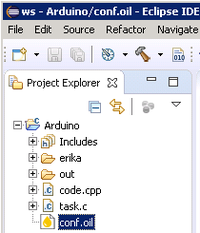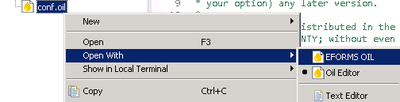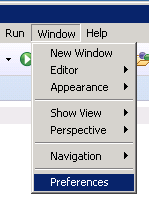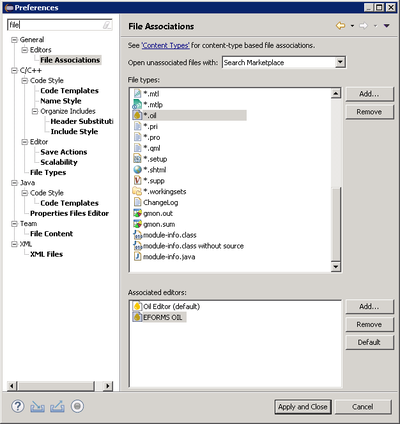Difference between revisions of "EForms Oil Editor"
(→Screenshots) |
|||
| Line 39: | Line 39: | ||
Every change done through the editor is stored (one history for each instance of editor), so it is always possible to undo an action or redo an “undone” action. | Every change done through the editor is stored (one history for each instance of editor), so it is always possible to undo an action or redo an “undone” action. | ||
Be aware that, once the editor is closed, this list of actions is lost. | Be aware that, once the editor is closed, this list of actions is lost. | ||
| + | |||
| + | = Common widgets = | ||
| + | |||
| + | Here is an alphabetic list of all available widgets. | ||
| + | |||
| + | == Checkbox == | ||
| + | A checkbox is used to enable/disable a simple feature, i.e. an option that does not have any sub-properties.<br/> | ||
| + | [[Image:EForms_oil_checkbox.png]]<br/> | ||
| + | To switch between true-false values, just click on the square on the right of the property name. | ||
| + | |||
| + | == Drop list == | ||
| + | Using a drop list widget, it is possible to select on value over a list. Like the checkbox, the selected cannot have sub-values. | ||
| + | To open the list, click on the widget.<br/> | ||
| + | [[Image:EForms_oil_drop_list_closed.png | 200px]]<br/> | ||
| + | Then select the item<br/> | ||
| + | [[Image:EForms_oil_drop_list_opened.png | 200px]]<br/> | ||
| + | Usually it is available also an “empty” value, to “unset” any value. | ||
| + | |||
| + | <b>Warning:</b> | ||
| + | sometimes, the mouse wheel may change the chosen value. | ||
| + | “If” and “when” it happens is strictly related to the OS and Window manager | ||
| + | where RT-Druid is running. | ||
| + | A common example is: the widget is selected, the mouse is over the widget. | ||
Revision as of 17:40, 11 January 2019
Contents
Short Description
The EForms Oil Editor is an alternative editor to modify oil files.
It is a graphical editor developed using Evidence EForms library.
Screenshots
Since RT-Druid is based on Eclipse, and Eclipse may run on multiple platforms, like Windows and Linux, so also RT-Druid may be used on multiple platforms. The actual “look and feel” of RT-Druid depends on the actual platforms where RT-Druid is running.
Where not explicitly expressed, all screenshots are taken using Windows 7.
Open EForms Oil Editor
To open an oil file using the EForms Oil Editor
- select the file in Eclipse:
- press the mouse right button
- select “Open With -> EFORMS OIL”.
Note, Eclipse uses the black dot to show the default editor used to open the selected file. Every time a different editor is chosen, Eclipse updates the default editor for that specific file.
The EForms Oil Editor is structured as multi-tab editor. Here is a screenshot of the default tab:
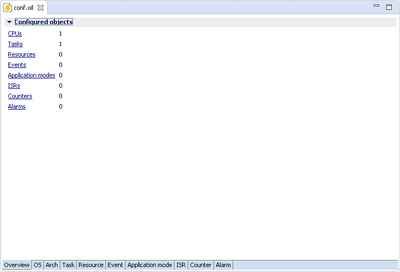
Default Editor
To set the default editor for all oil files
- select the Preferences item in the window menu:
- open the “File Associations” page. To easily find it, write file in the search box.
- select the “*.oil” file type and choose the preferred default editor
Undo-Redo
Every change done through the editor is stored (one history for each instance of editor), so it is always possible to undo an action or redo an “undone” action. Be aware that, once the editor is closed, this list of actions is lost.
Common widgets
Here is an alphabetic list of all available widgets.
Checkbox
A checkbox is used to enable/disable a simple feature, i.e. an option that does not have any sub-properties.
![]()
To switch between true-false values, just click on the square on the right of the property name.
Drop list
Using a drop list widget, it is possible to select on value over a list. Like the checkbox, the selected cannot have sub-values.
To open the list, click on the widget.
![]()
Then select the item
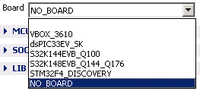
Usually it is available also an “empty” value, to “unset” any value.
Warning:
sometimes, the mouse wheel may change the chosen value. “If” and “when” it happens is strictly related to the OS and Window manager where RT-Druid is running. A common example is: the widget is selected, the mouse is over the widget.